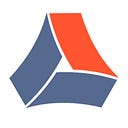Time is one of the first elements we consider while establishing a workflow. It’s simple to build time reports using some Jira time in status tools that show how much time each issue has been assigned to different assignees or teams and how much time spent at each stage of the workflow. After assessing the Jira time required to complete a task based on its complexity, we set delivery deadlines.
Using Jira time in status data, we can compare the actual Jira time spent with the planned time. Furthermore, we can modify our efforts if we know how long the process takes.
Queries that Jira time in status data displays:
- How long did it take the team to finish a particular task?
- How long does an issue stay under review or in development?
- What are the reasons for delays, and who is responsible for them?
- How to get Cycle time and Lead for your Jira issues?
How to display time in status data in your Jira?
To get the amount of the Jira time spent in status, activate the Days in column option. The number of dots on the card represents the number of days that a specific issue has been in a specific status. Traditional boards can use this functionality, but you should have project-administrator or Jira-administrator access to enable it.
Cons: It doesn’t show the exact hour but the days. There is no ability to exclude weekends and non-working days. You should also pay attention to the number hidden below the dots, for instance, 5 days for 1 red dot, 8 days for 2 red dots.
Other methods to keep track of Jira time in status:
- Automation rules and custom fields.
- Control Chart. Choose the desired status → select the issue you want to get the time for → get the Jira time spent in each status for the chosen issue.
- Average time in status gadget for those who like visuals.
How to compute Jira time in status data?
Receiving detailed reports with computed data is convenient when using the Time in Status for Jira Cloud add-on. It is advantageous to compile and conveniently analyze the Jira time spent automatically. There are 7 types of Jira status time reports available, which you can discover at the documentation page.
Jira users most frequently use the Time in Status report. It determines how long the issue has been in a specific status.
It makes it simple to choose the desired working time (excluding weekends and holidays) and time format (days, hours, minutes, Decimal hours/days/weeks, Business Decimal hours/days/weeks). Additionally, you can display this report (like any other in the add-on) as a Chart. It’s helpful if you like to visualize generated Jira time in status data.
How to display Jira Time in Status Data directly on the Issue Card Layout?
You can monitor the amount of Jira time spent in each status for your issues directly on the issue card layout by using the Time in Status for Jira Cloud add-on. You just need to create a new Custom field and display this data on the issue with the Custom Fields functionality.
How to view Custom Fields on your Jira board?
These steps assume that you should have already created a custom field in Jira and associated it with the board screen.
- Access board settings: Select “Board settings” by clicking the three dots in the top right corner of your board.
- Go to the card layout tab: In the board options, scroll to the “Card layout” tab.
- Choose the custom field: From the “Field name” drop-down list, choose the custom field you want to view on your board.
- Add the custom field: Click “Add” to display the custom field on your board.
Now you can monitor your Jira time in status data directly on the issue card layout without entering the add-on. How a time-saving and helpful feature.
For more details, please, follow our documentation page.
How to get Jira time in status data?
Let’s discover how to generate Cycle or Lead time reports and get the accurate Jira time spent reports for assignees or groups.
How long has each of the assignees been working on the issue?
By monitoring team productivity and how they complete tasks, you can plan your future actions to improve team efficiency. The Assignee time report shows each team member’s input into the workflow process. So you can quickly identify who is responsible for some delays and make necessary decisions.
How to generate Cycle and Lead time reports?
By grouping necessary statuses, you can obtain the total summarized time for the chosen columns. For instance, if you need to know how long an issue was in Tested by developers or QA, select the statuses you want to group and type the name for this Status group:
Here is what you get:
Regarding the Cycle and Lead time reports, please note — Cycle time includes only the active statuses (To Do, In Progress, Under Development, Under Review, In Testing, etc.), when Lead time has all your workflow statuses (from the To Do to Done status). So, to generate the Cycle time or Lead time report, you need to add the necessary statuses to the Status group and name it “Cycle time” or “Lead time”. That’s all!
Additionally, you can export Jira time in status data to Excel or Google Sheets (XLSX or CSV formats) for further analysis. Or, what is even more exciting, JSON Data Feed link functionality allows sharing reports with your colleagues or third-party analytical systems (such as Power BI, Qlik, etc).
Take away
You’ll have better insight into how your team resolves issues and allocates their Jira time spent if you include Jira time in status reports in your every day (or weekly) processes. You can acquire a critical analysis for locating bottlenecks and who is in charge of the delays by comparing the number of completed issues and Jira time spent for various assignees.
Review Jira time in status reports regularly to find and scale up beneficial, productive improvements in your Jira workflow process. Feel free to enhance your teamwork and efficiently track it with Time in Status for Jira Cloud.
Have some doubts? Here’s a 30-day free trial version to ensure the power of the add-on.