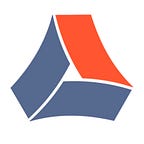Understanding one of the most crucial resources — time- evaluating team success can be challenging. You can use different time management tools to keep track of the Jira time spent. Managers know how difficult it is to force employees to track time properly. As a result, calculating the Jira time spent for each team brings some difficulties. Let’s discover how to do it in pleasure.
How to track Jira time spent accurately?
You can use various tools for your Jira time tracking, but we want to present a single add-on covering most Jira managers’ needs. Time in Status for Jira Cloud by the SaaSJet team is developed precisely for tracking the Jira time spent. Each of its 7 status time reports displays the Jira time from different aspects. The add-on allows you to compare how much time a task has spent in each status, how long a person has been assigned to it and much more. How can it help? Let’s discover 3 of the most popular reports of the add-on.
3 Helpful Jira Time Reports to Improve Team Performance
Time in Status report
This report shows the Jira time spent for each status of the issues. You can filter data by criteria (Assignee, Project, Sprint, Epic, etc.) to dive deeply into the needed information. This data allows you to determine which stage of the problem-solving process takes the longest. Then you can talk to the team members responsible for such delays and how to fix them. To track each Assignee’s Jira time in status, you should filter the Time in status report by Assignee and choose the necessary team member.
What is more great — the Custom Field feature allows to display the Jira time in status data directly on your Issue card layout. So you don’t need to enter the add-on. Save time effectively!
Assignee time report
Time in Status for Jira Cloud allows you to track all team members assigned to a specific issue using the Assignee time report. You can also monitor how long each person has been responsible (assigned) to each issue. This information helps to monitor employee productivity and guide future decisions to improve team performance.
Select an Assignee report. Filter by the Project criteria and choose the project you want to get info about.
Status Count report
The Status Count report shows how many times an issue was in each Jira status. Your team should move tasks to the appropriate statuses according to the stage of work. As many times the issue moves to the status, it’s displayed in the Status Count report column. E.g. An issue was in “In progress” status, then moved to the “Under Review” and went back to “In Progress”. So the status count for the In Progress status is 2.
The Calendars feature allows excluding holidays and non-working days(hours) from the calculation to get accurate results. You can create as many calendars as you need for each team member according to their schedules.
Conclusion
Time in Status for Jira Cloud functions evaluates historical data and identifies workflow bottlenecks when management identifies some delays with delivery operations. Monitor who is responsible for some delays for better decision making. The add-on helps to conclude and decide what steps to take to boost team productivity. Feel free to use third-party add-ons, which can simplify your workflow process. Track your Jira time in status data conveniently with Time in Status for Jira Cloud.
We hope you have found this article helpful. Please get in touch with us via email: support@saasjet.com if you have any questions or leave your thoughts in the Comments section.
Get a 30-day free trial version of Time in Status for Jira Cloud.